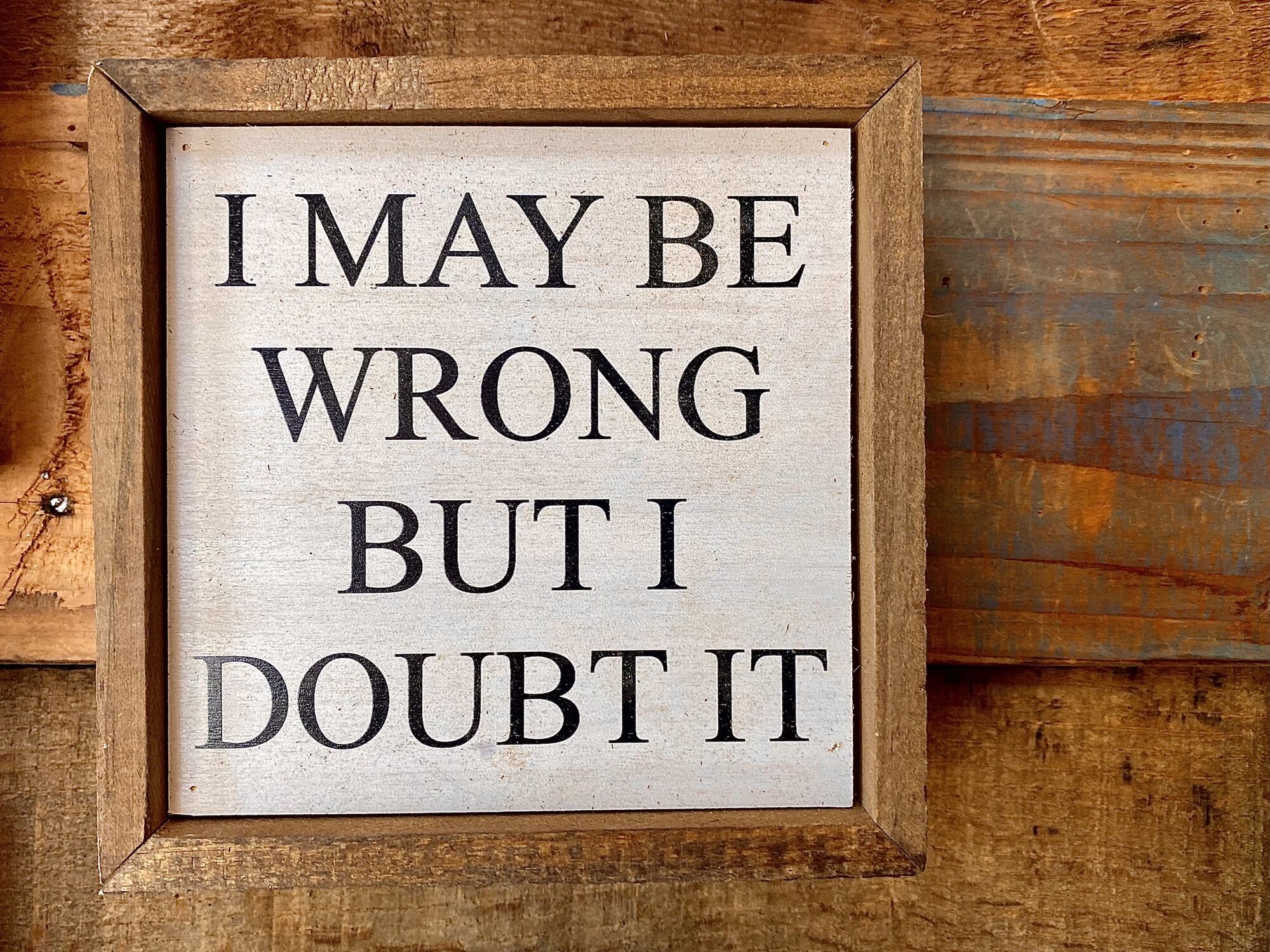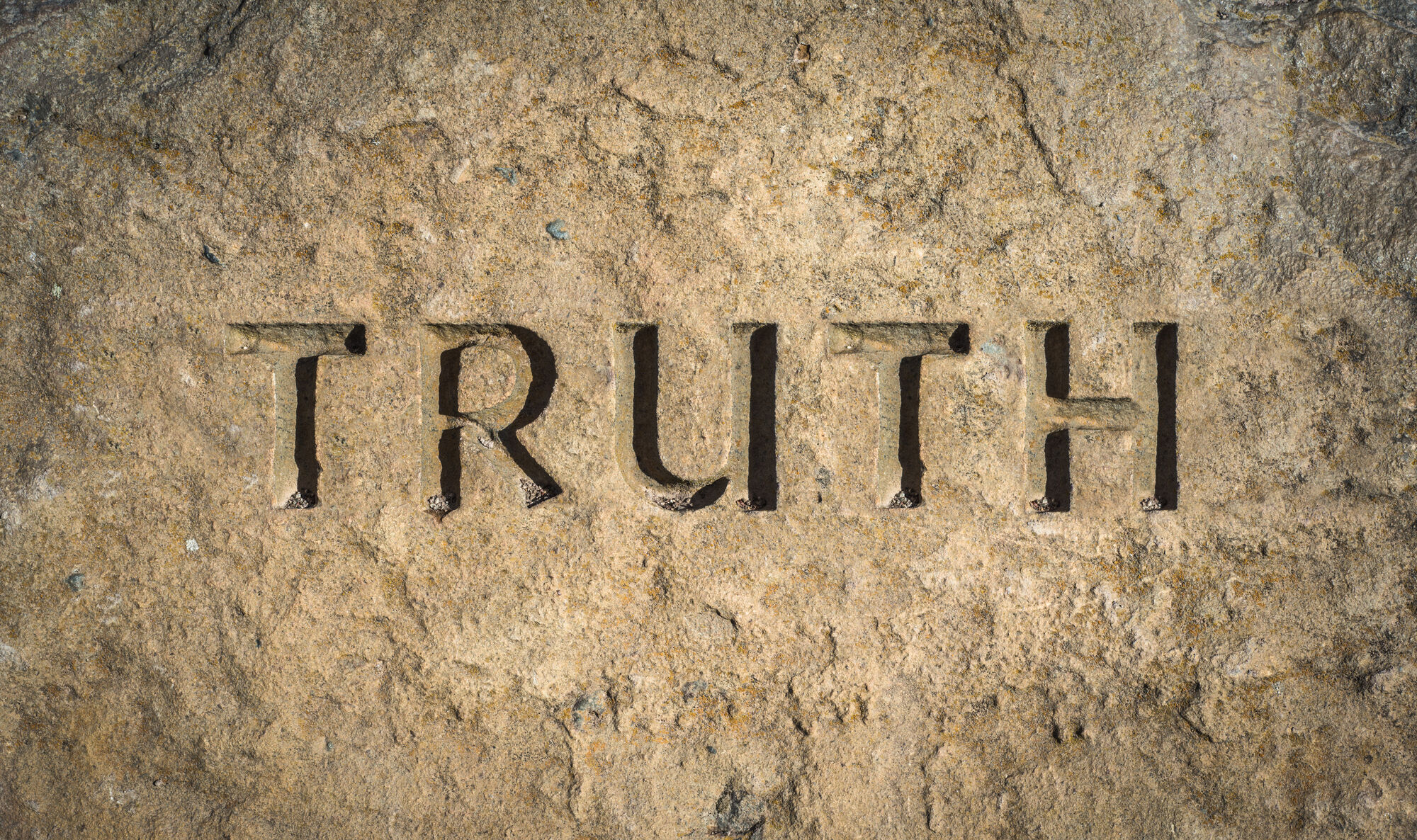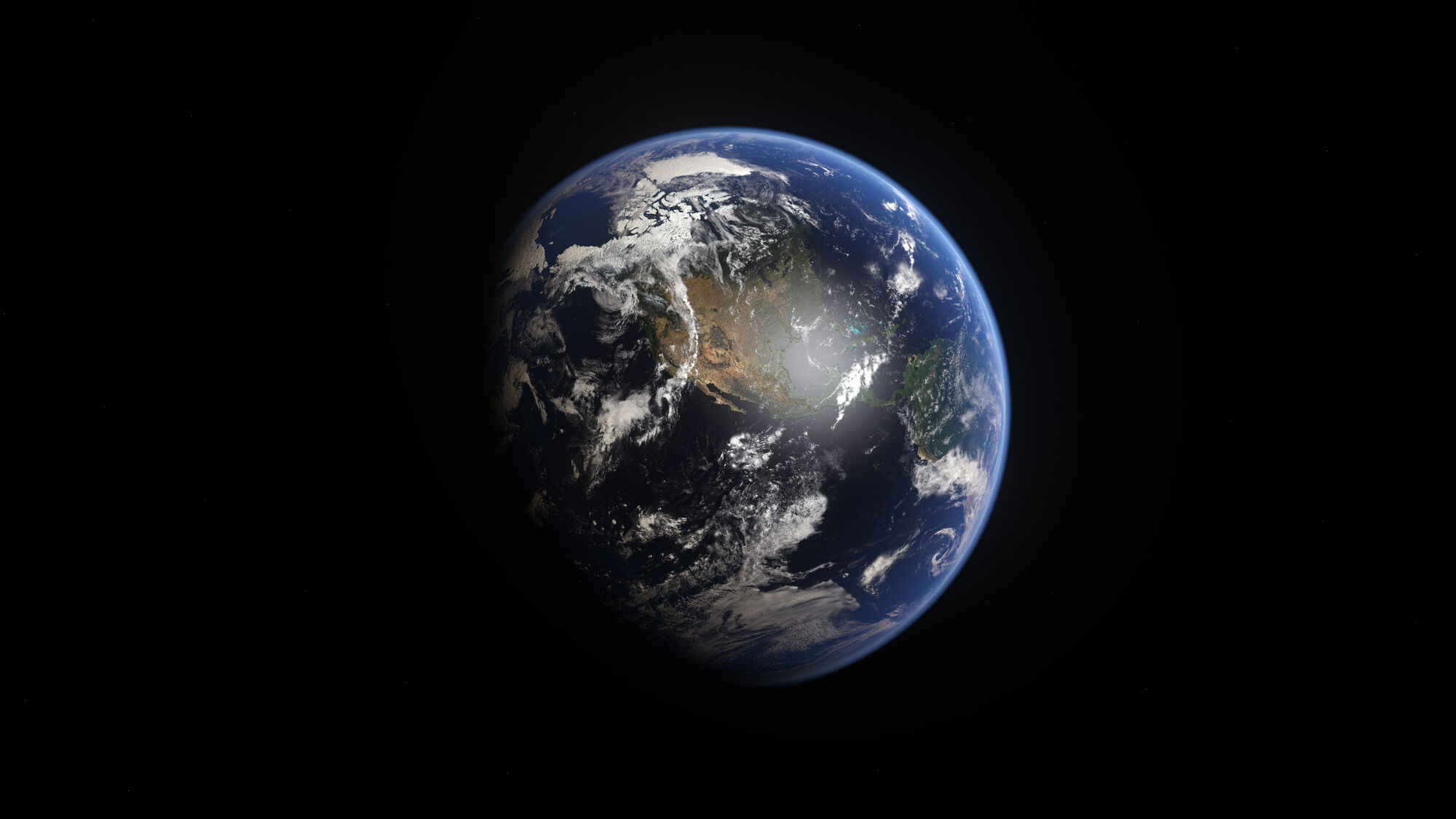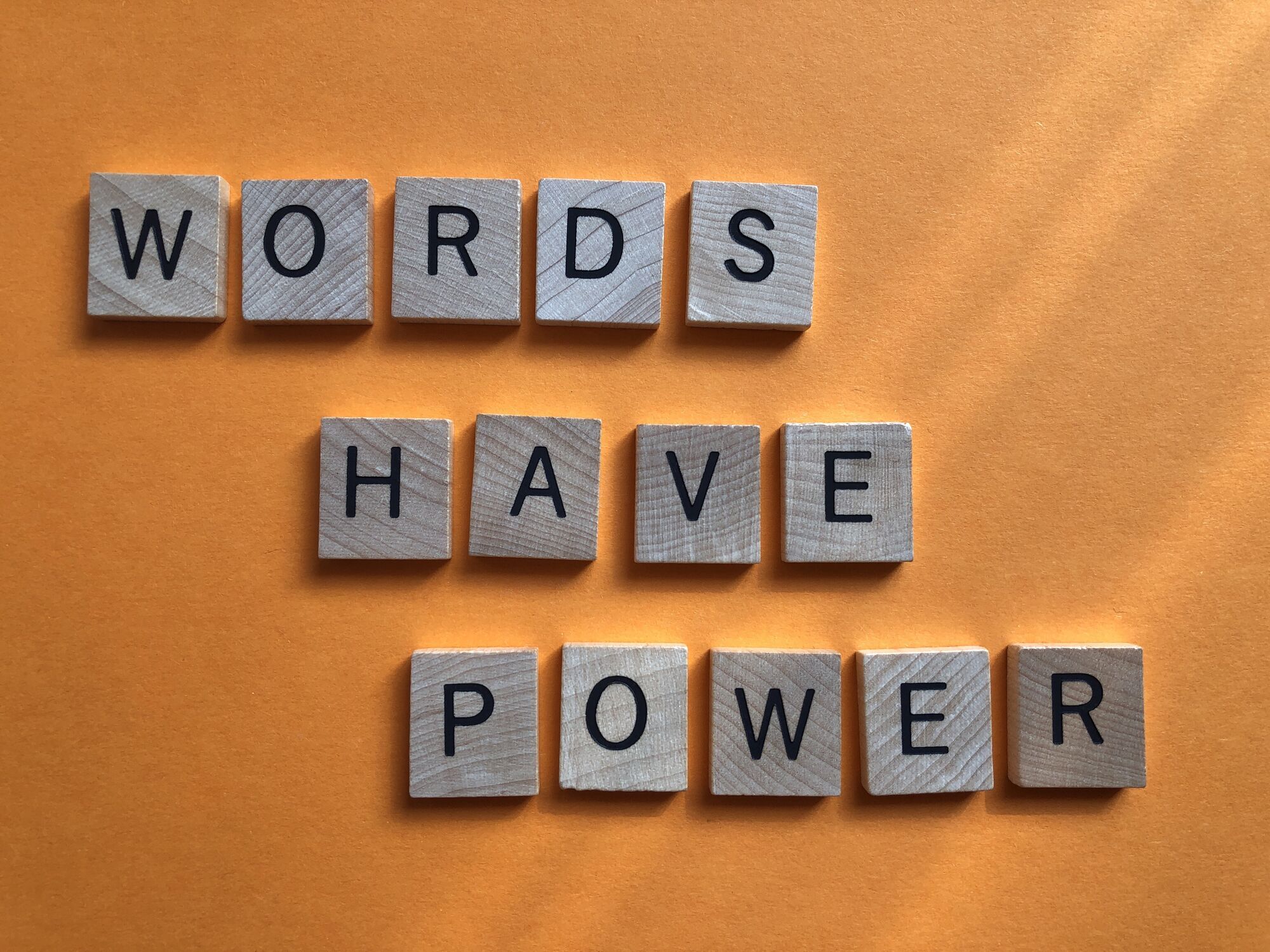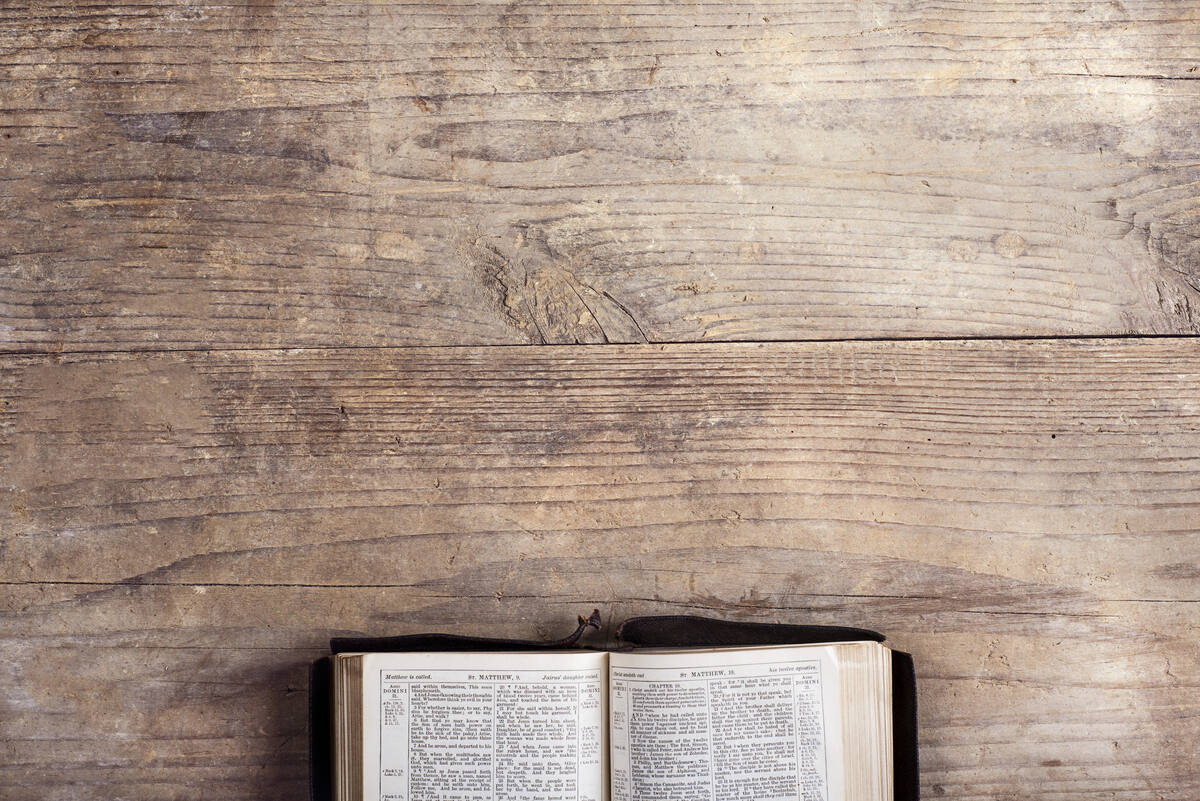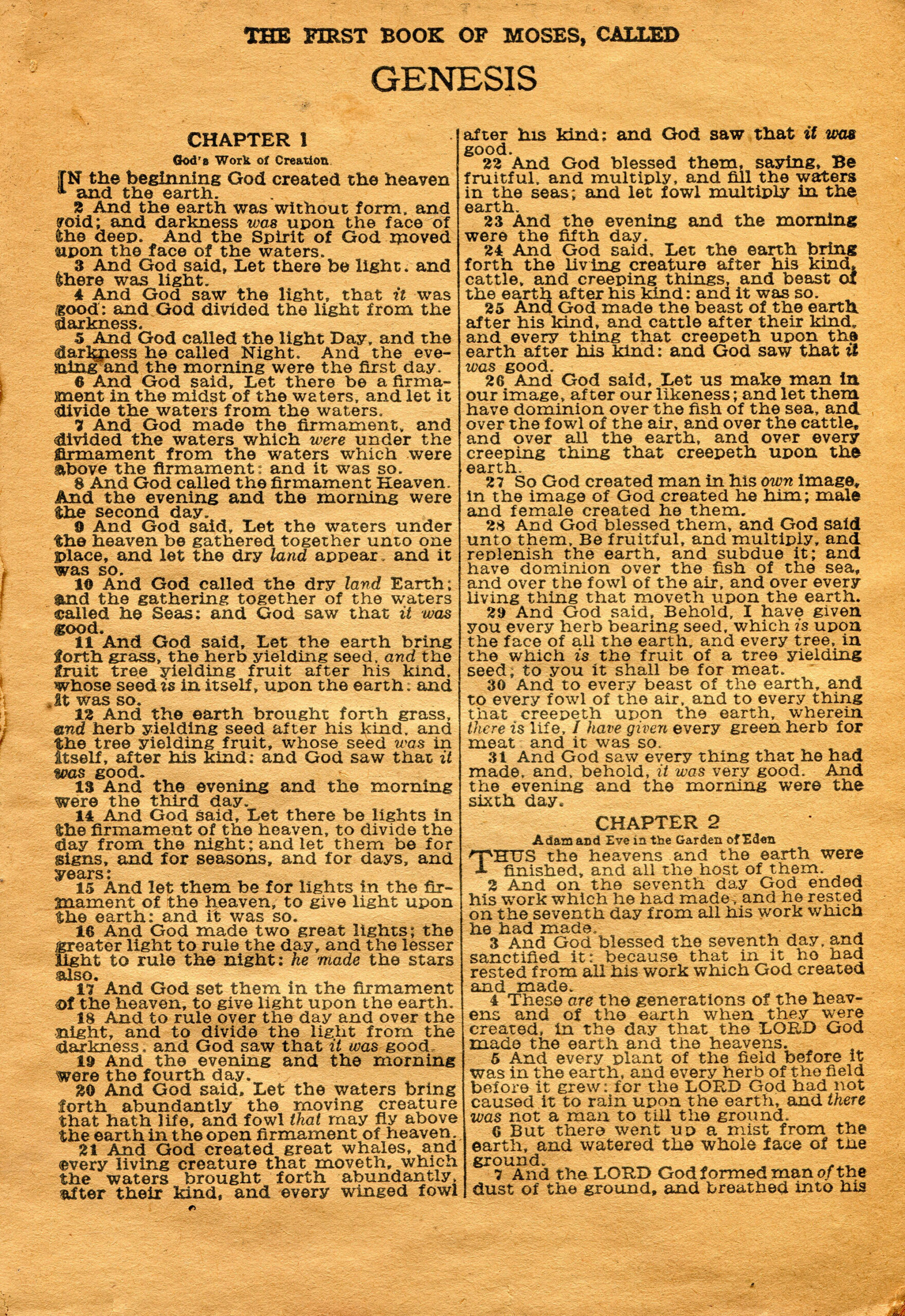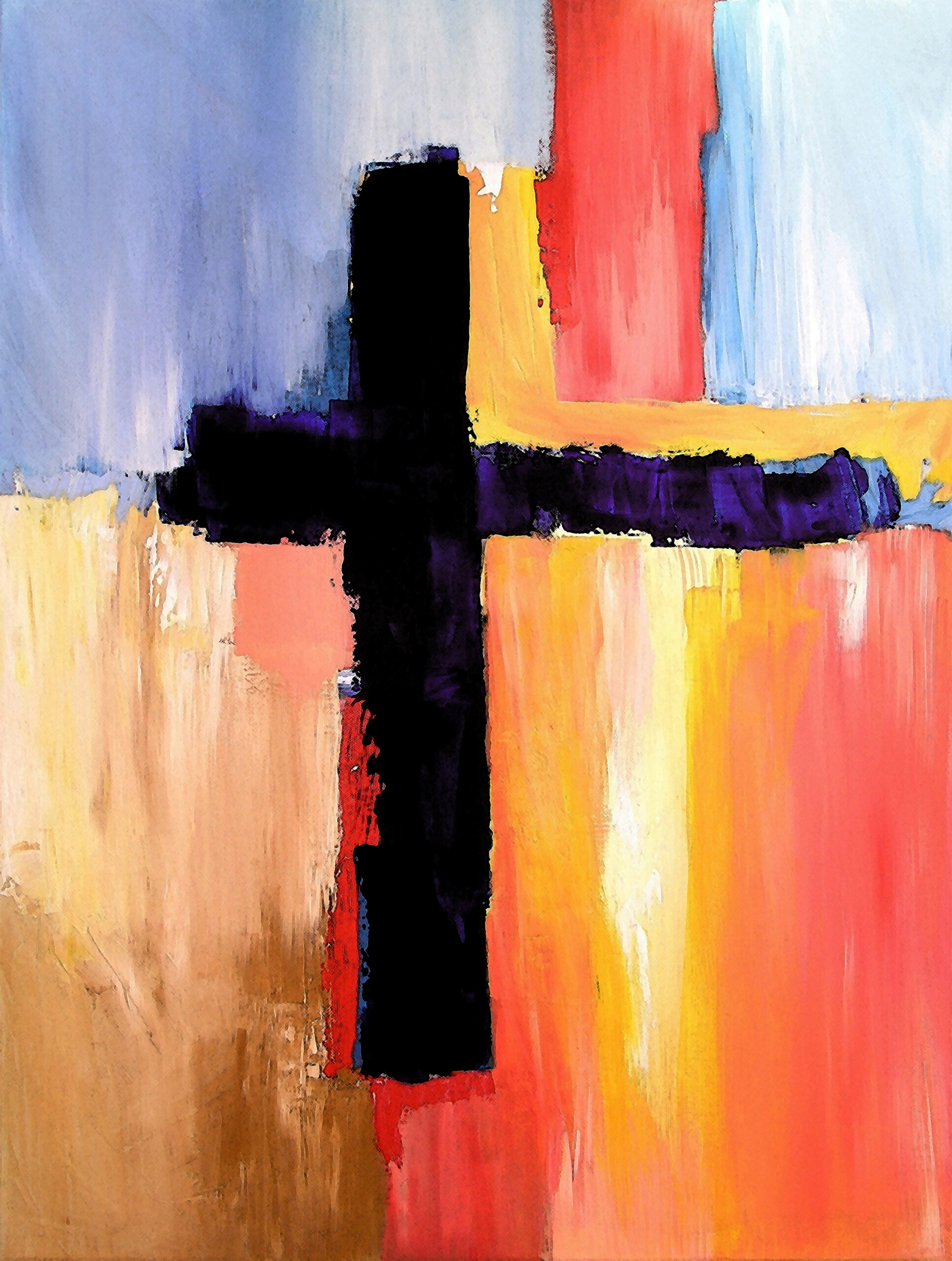This post is part of a series of posts about what it means to love God with our minds. In the process, I touch on a number of issues that are sure to raise questions. If you have questions for me regarding any of this, you can post them in the comments or feel free to contact me directly through …
Reasons for Christian Anti-Intellectualism #2: Over-emphasis on Spiritual Truth
This post is part of a series of posts about what it means to love God with our minds. In the process, I touch on a number of issues that are sure to raise questions. If you have questions for me regarding any of this, you can post them in the comments or feel free to contact me directly through …
Reasons for Christian Anti-Intellectualism #1: Simplicity (Young Earth Creation)
This post is part of a series of posts about what it means to love God with our minds. In the process, I touch on a number of issues that are sure to raise questions. If you have questions for me regarding any of this, you can post them in the comments or feel free to contact me directly through …
Reasons for Christian Anti-Intellectualism #1: Simplicity (The Story of Satan)
This post is part of a series of posts about what it means to love God with our minds. In the process, I touch on a number of issues that are sure to raise questions. If you have questions for me regarding any of this, you can post them in the comments or feel free to contact me directly through …
Loving God with Your Mind: Introduction
Preface Yesterday, I brought a message that has been on my heart for two years at least. It was a message that I've wanted to bring for a long time, but one that I've been afraid to address. Furthermore, even though I delivered the message yesterday, I still worry about whether I said what needed …
Continue Reading about Loving God with Your Mind: Introduction
Slogan Review: Blue Lives Matter
I first wrote this blog post two years ago in the aftermath of George Floyd’s murder, but in the midst of church turmoil, I never published it. Nevertheless, since the heat around me has died down, and since I don’t think Christians should stop thinking about these things, I’m bringing this one out …
Slogan Review: Black Lives Matter
I first wrote this blog post two years ago in the aftermath of George Floyd’s murder, but in the midst of church turmoil, I never published it. Nevertheless, since the heat around me has died down, and since I don’t think Christians should stop thinking about these things, I’m bringing this one out …
Your Lives Matter
I first wrote this blog post two years ago in the aftermath of George Floyd's murder, but in the midst of church turmoil, I never published it. Nevertheless, since the heat around me has died down, and since I don't think Christians should stop thinking about these things, I'm bringing this one out …
Helping Discussion Groups Go Deeper
Our church does "Community Groups." Like many churches these days, ours centers on the Sunday morning worship gathering coupled with small groups of people gathered in homes. Most of our groups use the time to build friendships and to study the topic of the previous Sunday. When it comes to the …
Doctrinal Questions
Doctrinal Questions Do pets go to heaven? Scripture is almost silent on the matter of whether animals have an eternal soul like humans do or whether they might be subject to the same laws of sin and death and Heaven and Hell as we are. However, it does say that humans are the only creatures into …
Who or What is the Antichrist?
The question about the antichrist has fascinated Christians for centuries. Here's the most common current theory: At some point in the future a child will be born who is Satan's version of Jesus, perhaps even possessed by Satan or another demon from the time of his birth. He will grow in …
Bible prophecy is being fulfilled, the end times are upon us, the rapture is coming, why are churches not more urgent for reaching the lost?
Here's how the question was worded in our Sunday Question and Answer time. The world today is so broken and events are aligning to set the stage for fulfillment of Bible prophecy. The next event is the rapture why are so many churches not responding with urgency to reach the lost? I wanted to …
Do you believe Hell is a literal place, and is there urgency to tell His truth to those that are lost?
Do you believe Hell is a literal place and is there a spirit of urgency to tell His truth to those that are lost? Yes and no. I say yes, because I believe in what the Bible teaches, but I say no, because a lot of beliefs about hell don't come from the Bible. Regarding Hell: Then I saw a great …
Practical Questions from Sunday
These are the "practical" questions that came in on Sunday. I put them in this category because they address the operations and practice of Christianity more than any doctrinal issues. Practical Questions How can we engage in evangelism without judgment and hypocrisy? Click Here When pursuing …
Jesus tells us to teach the nations to obey him, what does that mean?
Here's how the question was phrased on Sunday In the Great Commission, Jesus commands the disciples to teach the Nations to obey Jesus' commands. Are there any examples of what it looks like to do this practically without coming across as self-righteous and judgmental? I've never heard the …
Continue Reading about Jesus tells us to teach the nations to obey him, what does that mean?
Why do some churches do an “altar call” and others don’t?
The question, as phrased on Sunday was this: Why do many churches not offer an altar call—an invitation to come pray, leave burdens, respond if the Holy Spirit has prompted and allow the lost to come when convicted to further learn or step into salvation? There are a number of reasons churches do …
Continue Reading about Why do some churches do an “altar call” and others don’t?